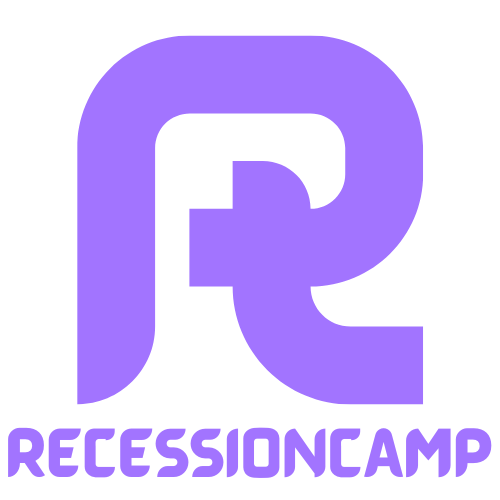In a world where binge-watching is practically an Olympic sport, why settle for squinting at your iPhone screen? Transferring videos from an iPhone to a TV can turn a cozy movie night into an epic cinematic experience. Imagine the joy of sharing those hilarious cat videos or that heartwarming family footage on a big screen, where everyone can see and laugh together.
Table of Contents
ToggleUnderstanding Video Streaming Options
Various methods exist for streaming videos from an iPhone to a TV. Both Wi-Fi and wired connections offer reliable options for enhancing the viewing experience.
Wi-Fi Connection
Streaming over Wi-Fi uses a wireless network to connect devices, enabling seamless video sharing. Apple’s AirPlay allows users to stream videos directly from their iPhone to an AirPlay-compatible TV. This method provides high-quality video and audio, making it a popular choice. To initiate, swipe down to access Control Center, tap on Screen Mirroring, and select the TV from the list. Ensure both devices connect to the same Wi-Fi network for optimal performance. The flexibility of Wi-Fi connections makes moving devices simple while maintaining a strong signal.
Wired Connection
Utilizing a wired connection provides a straightforward method for connecting an iPhone to a TV. Using a Lightning to HDMI adapter enables easy connection, allowing direct streaming of video content. Plug the adapter into the iPhone’s Lightning port, connect an HDMI cable from the adapter to the TV, and switch the TV to the corresponding HDMI input. This method often delivers stable performance, free from buffering or lag. Individuals seeking a direct connection often prefer this option, especially for gaming or high-definition video playback.
Using AirPlay to Stream Videos

AirPlay offers a simple way to stream videos from an iPhone to a TV wirelessly. This feature provides seamless sharing, ensuring an enhanced viewing experience with larger screens.
Setting Up AirPlay on Your iPhone
Enable AirPlay by swiping down from the top right corner of your iPhone screen. Tap the Screen Mirroring option, then select the Apple TV or compatible Smart TV. Ensure both devices share the same Wi-Fi network for optimal connectivity. If any prompts appear, follow them to complete the setup. It’s straightforward, making it easy to connect within moments.
Troubleshooting AirPlay Issues
Identify problems by checking Wi-Fi connectivity first. If the iPhone fails to detect the TV, restarting both devices often resolves the issue. Ensure the TV supports AirPlay; this capability depends on the model. If necessary, update the iPhone’s and TV’s software for compatibility. Disabling VPN services on the iPhone might also help establish a better connection.
Connecting via HDMI Cable
Connecting an iPhone to a TV using an HDMI cable offers a reliable and straightforward way to enjoy videos on a larger screen. This method ensures high-quality video and audio output.
Required Equipment
To set up the connection, gather the following items: an HDMI cable, a Lightning to HDMI adapter, and access to an available HDMI port on the TV. The Lightning to HDMI adapter is essential for converting the iPhone’s port to fit the HDMI cable. Ensure that the HDMI cable’s length accommodates your setup, allowing flexibility in positioning the devices.
Step-by-Step Connection Guide
First, connect the Lightning to HDMI adapter to the iPhone. Next, insert one end of the HDMI cable into the adapter and the other end into an available HDMI port on the TV. Afterward, turn on the TV and select the appropriate HDMI input using the remote. The iPhone screen mirrors onto the TV automatically, showcasing photos, videos, or apps. For optimal results, ensure the iPhone is charged, allowing for uninterrupted viewing.
Alternative Streaming Methods
Several methods exist for streaming videos from an iPhone to a TV. Exploring these alternative options can provide more flexibility for different setups and preferences.
Using Chromecast
Chromecast serves as a popular option for streaming content from an iPhone. Users connect the Chromecast device to their TV’s HDMI port, making it easy to cast videos directly from the iPhone using compatible apps. By opening an app like YouTube or Netflix, users can tap the cast icon to select their Chromecast, instantly displaying content on the larger screen. Reliable Wi-Fi connectivity ensures a smooth streaming experience.
Third-Party Apps
Various third-party apps enhance video streaming capabilities between an iPhone and a TV. Apps like AllCast and Plex allow users to stream videos without needing Apple hardware. Through these applications, users simply install them on their iPhones, connect to the same Wi-Fi network as their TV, and start streaming. Support for a broad range of video formats ensures compatibility with most file types.
Transferring videos from an iPhone to a TV opens up a world of enhanced viewing experiences. Whether it’s sharing cherished moments or enjoying the latest movies with friends and family a larger screen truly elevates the enjoyment. With options like AirPlay for wireless streaming and HDMI connections for a reliable setup users can easily choose the method that best suits their needs.
By following the outlined steps and troubleshooting tips users can ensure a seamless connection every time. This flexibility not only makes video sharing more accessible but also allows for a variety of content formats to be enjoyed on the big screen. Embracing these methods transforms how videos are experienced together.